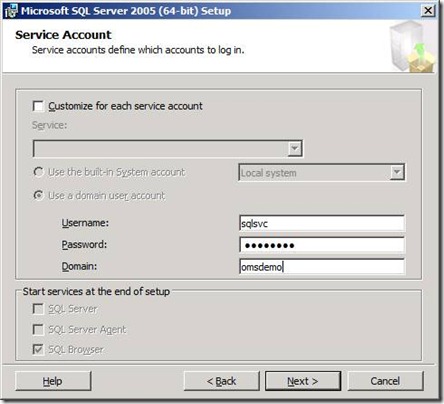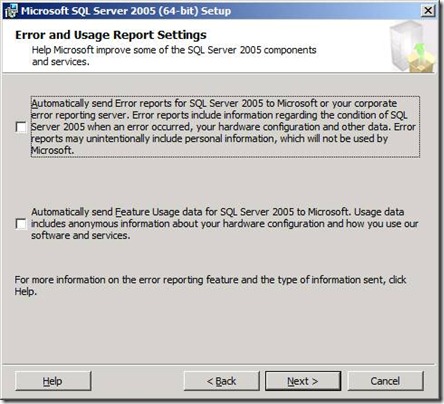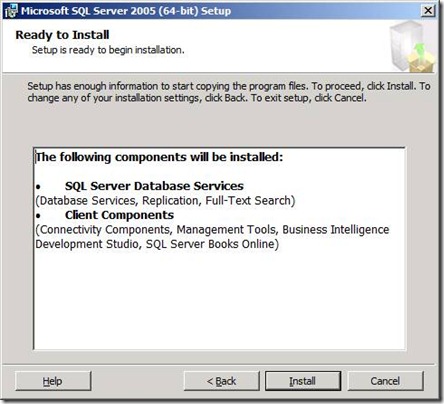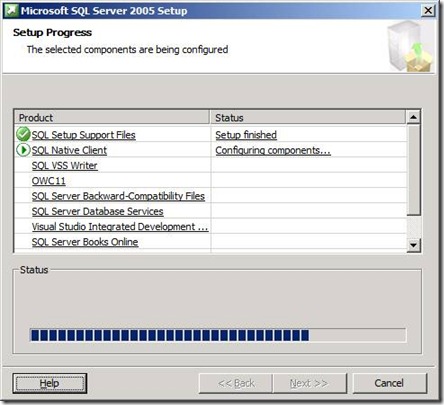If your company uses exchange Activesync to allow users to synchronize their email boxes with Windows Mobile or Activesync enabled OSs.
Some companies might use its own SSL certificate that is signed by internal CA so when mobile device user tries to configure his mobile to sync, he will need to install the root cert for his server to be able to establish the SSL channel.
In this article I have shown the instruction on how to create cab file(Windows mobile setup file) so users can download prior to configure their mobiles.
This steps requires two tools
sslchainsaver mail.company.com
It will also create one folder contain the certificates named mail.company.com and two files called
MAIL.Company.COM.wm5.xml
MAIL.Company.COM.wm6.xml
you can view the contents of the file by typing
type MAIL.Company.COM.wm6.xml
to create the cab file rename the mail.company.com.wm6.xml to _setup.xml
use the command makecab to create the cab file
makecab _setup.xml companycert.cab
then copy companycert.cab file to your Windows Mobile device and run the file.
To download makecab click on this link http://support.microsoft.com/kb/310618
To download Windows Mobile SSLChainSaver http://www.microsoft.com/downloads/details.aspx?FamilyID=6123EB55-6590-4643-8E7F-11C177104DE2&displaylang=en



![clip_image002[4] clip_image002[4]](https://blogger.googleusercontent.com/img/b/R29vZ2xl/AVvXsEhe1aAXVRdfAHeYV0Xc1tUGnJlOjJX3NRLphxguoO227tyt_zyDZjB_i_BykSi5C6x5p-x6G-IcUrq1EA_SVy1wBGpEtNdYC3qwLRXq6yFe24S7WQ4amyRm1T_fCxMmcPyPeS1QuKBPlBmL/?imgmax=800)
![clip_image002[6] clip_image002[6]](https://blogger.googleusercontent.com/img/b/R29vZ2xl/AVvXsEjKlqXHJ4J6dhWEgGJBOT3bLbqUf8QWk94lkUx5OJdtZSrLAd19T7MzBIZCTRpYPHEhoU0qESuzYque111hbam4fnCg-QGhJP3qyPb84MaDuj0e1FMUD-VGQ2AK3qLkkmqiv-yJJbaeH8Tt/?imgmax=800)
![clip_image002[8] clip_image002[8]](https://blogger.googleusercontent.com/img/b/R29vZ2xl/AVvXsEic6CBxgijja1opLPuCymf9SlFWOEzUlssYlNFb9cA86f4LBk0USOfHkO6CuwboEw2FcCigBn-93_QFRJAOik0w6u_AcSw5HGDSwc6DXmgL9uCIg7Sd2ZXdVRBmCAmYTKdSjNZk8T4YtlDL/?imgmax=800)
![clip_image002[10] clip_image002[10]](https://blogger.googleusercontent.com/img/b/R29vZ2xl/AVvXsEgz_bjkcC4PYlPrLUlQa1YUgbKHwUoYFErJAQ7GBZdPeMH0xPjdtT4CyiA1KN8rBEndaa13Om_CJm2grp6ZkQTUXGnEoIKu-GbV4eOBMmHVHTOaxrypmzemErrW9e8tfMqI1IJQjyK_9BmJ/?imgmax=800)
![clip_image002[12] clip_image002[12]](https://blogger.googleusercontent.com/img/b/R29vZ2xl/AVvXsEg1AXF2FGWTai1VCwzWVZKjF8CBHfyQCmmb2vIrPAKO79Vq7usWojrncn7ZOiOPCXicupM3GRx-7JCCnbEIjJAtanRK3tD7WYxmt9A_2XOi7n324twG9_K_f_2LZgEo6yk-nHoNcXEKSQy9/?imgmax=800)
![clip_image002[14] clip_image002[14]](https://blogger.googleusercontent.com/img/b/R29vZ2xl/AVvXsEj5stZIYVJOBOmRqwAItpyRad-RXVWHqRAM6oZEJM_aGiXxli0I1Tl59BV5NfZboETOMCbZ2G0P5KxGQyYVv45FH6JR3lGDKtrk0UUlSgjsdejnsktI89yaxo24UCjjiR5MHa6hm1ygiX51/?imgmax=800)
![clip_image002[16] clip_image002[16]](https://blogger.googleusercontent.com/img/b/R29vZ2xl/AVvXsEjBIybaiGqezXJpNIr6biFgVkPplZpOznEFtsZCMcG6Y6HutjKGYZUfdnVSNYLkjxY0jieXkf79RNOkhmuyRagwwOElH5_-8ms9_HqztUJ_0VoSpNhM5f5T8ljklm_HhR-c1d-R2_2Nss1k/?imgmax=800)
![clip_image002[18] clip_image002[18]](https://blogger.googleusercontent.com/img/b/R29vZ2xl/AVvXsEhmx2p_mgy2cZBp98cSQGNBerB-cWJsy_sehwVY1Bv5vcrxeFOhqXqSQkNiA82AaX7lJXfxdiP7eDrb6xJwlDdaHNlg102Z8Wbw5QmambGcOFPqDQMBDacUucYODBGgSrIBp52zb8FqbZ4p/?imgmax=800)
![clip_image002[20] clip_image002[20]](https://blogger.googleusercontent.com/img/b/R29vZ2xl/AVvXsEh72G0OGoQd_3eNCHo-RcCn1Vr7hFMLCsKMdnVO3HQ70ytl8XDcifKQPbkAtPCBUAJ_xPFpV2IDpLCzdT_glNpFcVFGzWoP9VnUhNsUKainffv96cjkXuvRkBSarF8PXsWqmD9MMY8jcP-i/?imgmax=800)
![clip_image002[22] clip_image002[22]](https://blogger.googleusercontent.com/img/b/R29vZ2xl/AVvXsEjoa6ttC57WHO00wro59Y7ujryTugXL4ZjbKsbT1dx2Sy0KxTN9NXR5m4w8ysGl9Ihf-E9EkLLmPK7gthkj4B2Wytm4AyFiyaYgH4J5wbU-47ta4ljqSrSrMIbMI_NZqKaX-zSVxYDvs3ny/?imgmax=800)
![clip_image002[24] clip_image002[24]](https://blogger.googleusercontent.com/img/b/R29vZ2xl/AVvXsEigRYLbjX073h5FXeI6FaiWLG4DxNxIJ1eRLzpzCwtnybEham38BX6HR4KsMsNTGB4S6lv3BH4Ja8mDfc25_KMAT-ASk0q8Sls4_2-We_6dXl65OfELibFGKnI_uBSGaRjI3dIJ85HFihyq/?imgmax=800)
![clip_image002[26] clip_image002[26]](https://blogger.googleusercontent.com/img/b/R29vZ2xl/AVvXsEg2CRF0lC6QhqGZuS1VkQ7fgT1mRZAymj__K2Mp_VMoPEtmtAMeqzkBH9jd8iG-QeL8Qpn4f8MVzlTo6gpg1pjvj42nkLvEYYWO7cIepg1cxUwreX08D8dl4_rmHpxA0DniBk843nIX_JlP/?imgmax=800)
![clip_image002[28] clip_image002[28]](https://blogger.googleusercontent.com/img/b/R29vZ2xl/AVvXsEhnZENCM8irchfRMR-Dejgm-In_D5zY_Gv1ZK1aMNpKF8GEy9QcDQ-g_JRQbBSu8U-Jit9-6rTIw3OdjJB5YO_kApQo25WCi1fpR9xECVxjlm3QpqZ6Vm2nCmTZS_mrpNzZQvqi1mAChmNK/?imgmax=800)
![clip_image002[30] clip_image002[30]](https://blogger.googleusercontent.com/img/b/R29vZ2xl/AVvXsEiT5YdZHzRR5bMUDhDTnO0Doz20vCapf6hMZkjtSyEFG8ZYq_E79WnZ2X8vt5a4H7HeCqmiSi5MciXkxeNdGQ9sdHtuiMw2EWnufrq8NanivjiUFOdtrxo770ZlZvLIL1OvhbqYvGJZUJk_/?imgmax=800)
![clip_image002[32] clip_image002[32]](https://blogger.googleusercontent.com/img/b/R29vZ2xl/AVvXsEhKrvZVxx_LSPJqFZYFsJyUzhfjQrkO8gDW8W_dYb7td80bSKxVdR7h4zXMH3Qryed2Rno4tLuWGJg_8r0KNe3Q5loIaEDkSYGguqWN1p_xP9JgvJfh-7Q3YQEZ5h1zc4HDAMGN2IKJYfbh/?imgmax=800)
![clip_image002[34] clip_image002[34]](https://blogger.googleusercontent.com/img/b/R29vZ2xl/AVvXsEjpP7XBpc89zmz2AZdqUy_NJBKi40_tqkAitIAVHJTLAo3o3ww5uYWqVBQ1JAC_h3fdGU3cAYY0SvPE0S_UCNklfb2-VMSrVfcoLGc9E39cXkQxZgKwVak0zxPShcZtB8CB14KSSruwP6N4/?imgmax=800)