This is a special moment for all people in Bolehland! I shall treat you to an exclusive FIRST in Malaysia review of the FIRST WiMAX phone in the world! Woo hoo! The htc MAX by Yota!
Yota is a Russian WiMAX operator (http://www.yota.ru/en/) and I have one unit of their htc MAX which all you technophile will lust after! Muahahahaha...
I'll try to keep the review short and sweet. The specs of the device is pretty much a beefed up htc Diamond. Bigger screen (3.8"), widescreen resolution (640x800), lots of memory (8GB+microSD expansion). Of course, it comes with WiMAX apart from the WiFi, Bluetooth, GPS and GSM/EDGE connectivity.
Now before I continue, htc Max is supposed to be exclusive to Yota. That means you will never find it anywhere else in the world. And that is a bad thing because the unit comes only in Russian languange. And there is no way you can change the language settings because the language is burnt into the ROM of the device. Thanks a lot Microsoft! :(
On to the review!
Box
 Basically the box is exactly the same as that of the htc Diamond. What's inside are the standard CD, UBS connector, screen proctector, charger, headset. There's one interesting thing htc provided this time round: a mini USB to 3.5mm audio jack converter. That means you can use your standard earphones on the device. How thoughtful of them... but you still can't charge and use the headset at the same time though.
Basically the box is exactly the same as that of the htc Diamond. What's inside are the standard CD, UBS connector, screen proctector, charger, headset. There's one interesting thing htc provided this time round: a mini USB to 3.5mm audio jack converter. That means you can use your standard earphones on the device. How thoughtful of them... but you still can't charge and use the headset at the same time though.
Physical Check
The htc Max lives up to it's name. It's big, heavy and thick. The back of the device however is made of some suede like material which is really a nice thing as it does not get fingerprints all over the back (like that of the Diamond). But the screen still is a fingerprint magnet.


50sen coin to proof that this unit is in Malaysia! :P
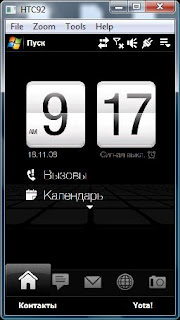
The Insides of htc Max
Htc Max has Microsoft Windows Mobile 6.1 as it's operating system. But like all good WM phones, it's better to throw the original interface with something more acceptable, like htc's TouchFlo interface. However, unlike the other htc phones today, the Max has something different up it's sleeves... the Yota client which I will share with you shortly.
I won't go into details like phone calls quality, etc. All I can say is that I can use my Maxis SIM here with EDGE.
As for WiMAX, sorry guys, htc Max is only for Yota network. Anyway, Yota uses 2.5GHz WiMAX. We use 2.3GHz.
Well, there's always WiFi (incidentally, you can't use WiFi at the same time as you use WiMAX. Frequency is very close (WiFi is 2.4GHz)).
Yota
When you first use the device, you are led to use the Yota Loader. This software downloads the latest Yota Interface and installs it on the the phone. To access Yota, click Yota! on the right soft key on the Home Screen.
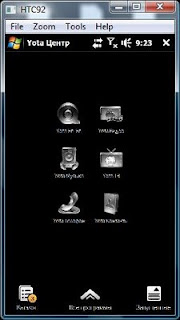
Once done, you will have the Yota Interface. There are three options on the bottom. I can't read Russian, but the first is probably Catalogue, second is Applications, third is Task Manager.
On the Yota Interface, you will see customizable shortcuts which you can add and delete as you like. Not exactly widget based like Android which I've seen on the T-Mobile G1. But clicking on the App button seems to copy the G1 style of accessing installed apps.
Yota Catalogue
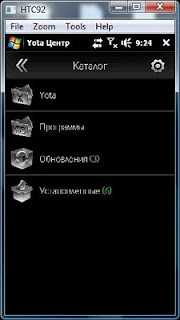
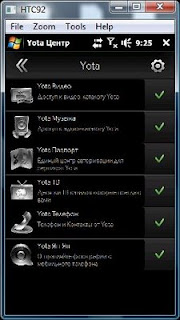
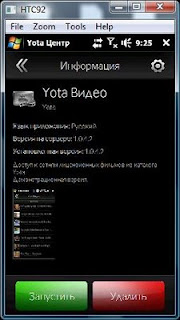
You can use the Yota Catalogue to add new services or even 3rd party apps over the air! Easy as pie!
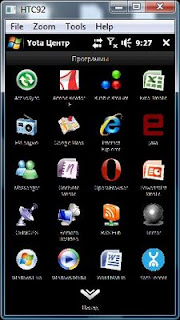
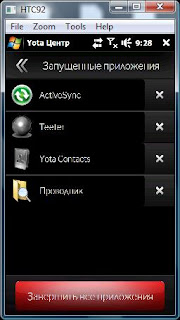
Yota Application Manager and Task Manager
Currently, there are a few services Yota has launched, namely:
- Yota TV
- Yota Music
- Yota Video
- Yota Yap Yap

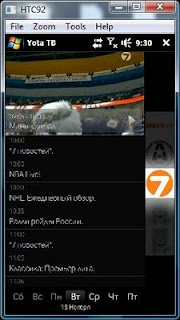
Out of these 4, I can only preview Yota TV and Yap Yap. The rest requires a Yota Passport, which you need to be a subscriber.
Even though I can enter Yota TV and see the preview of their 5 free TV (more to come I'm sure), but unfortunately I cannot view any show (blank screen when I click on a channel). Such a waste... I think it's because it detects the access I am using, which of course is not WiMAX.
Yota Phone Application
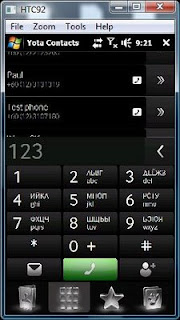
 One of the most interesting feature of Yota's htc Max is the WiMAX VoIP call. Unfortunately I cannot test it out, but the premise is this:
One of the most interesting feature of Yota's htc Max is the WiMAX VoIP call. Unfortunately I cannot test it out, but the premise is this:
You can call anyone within Yota network using WiMAX instead of GSM.
Also, using Yota, you can see the presence of other Yota users and talk to each other with their version of Instant Messenger.
Summary
I couldn't enjoy the full benefit of using Yota's services, nor could I enjoy the phone due to my poor Russian (hahaha...). The phone is a little large for most people's preference, but the big screen certainly is better than the tiny Diamond. But this device certainly sets a benchmark for all WiMAX devices to come.

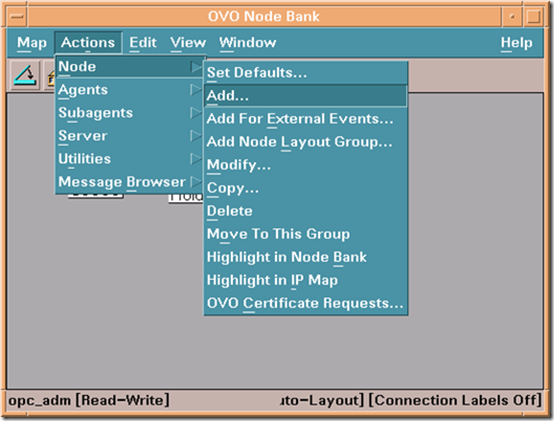








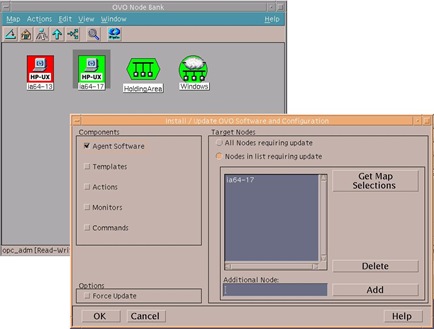



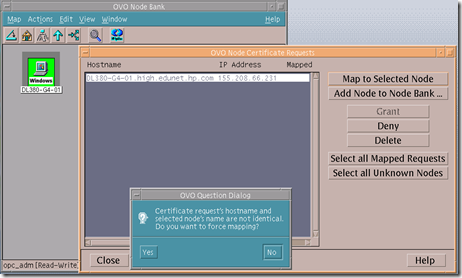
 Basically the box is exactly the same as that of the htc Diamond. What's inside are the standard CD, UBS connector, screen proctector, charger, headset. There's one interesting thing htc provided this time round: a mini USB to 3.5mm audio jack converter. That means you can use your standard earphones on the device. How thoughtful of them... but you still can't charge and use the headset at the same time though.
Basically the box is exactly the same as that of the htc Diamond. What's inside are the standard CD, UBS connector, screen proctector, charger, headset. There's one interesting thing htc provided this time round: a mini USB to 3.5mm audio jack converter. That means you can use your standard earphones on the device. How thoughtful of them... but you still can't charge and use the headset at the same time though.

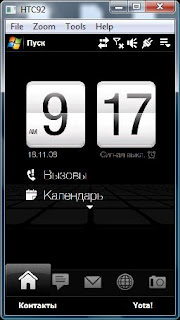
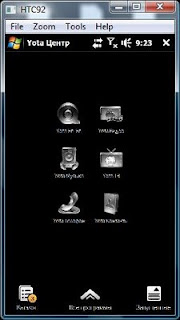
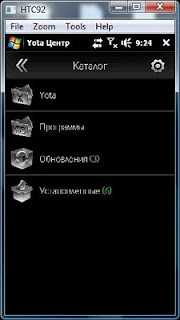
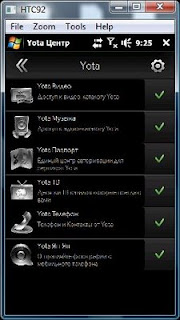
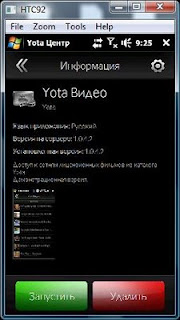
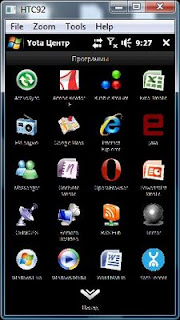
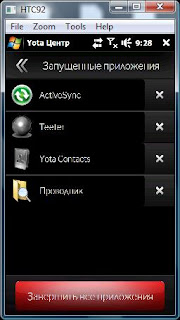

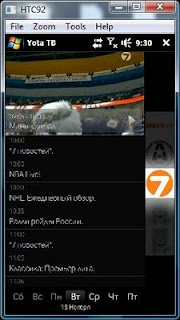
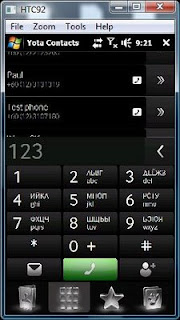
 One of the most interesting feature of Yota's htc Max is the WiMAX VoIP call. Unfortunately I cannot test it out, but the premise is this:
One of the most interesting feature of Yota's htc Max is the WiMAX VoIP call. Unfortunately I cannot test it out, but the premise is this:




