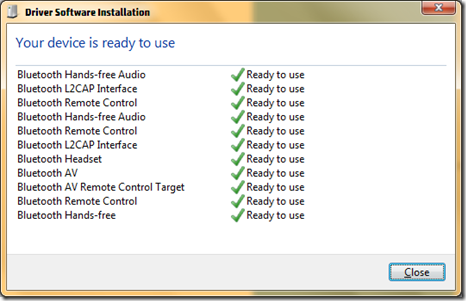I have HP laptop and I purchased a new Bluetooth Jebra and I was trying to connect it to Windows 7 and it was connected but no sound is getting out of Jebra.
I investigated and I found that Microsoft is not supporting Wireless Bluetooth by default, you have to install vendor specific drivers.
Anyway, I found HP driver for Wireless Bluetooth in this link and I am happy now I can listen to my Computer sound from this new Jebra.
Windows 7 driver.
ftp://ftp.hp.com/pub/softpaq/sp48501-49000/sp48538.exe
I found this file also but I did not install it but in case you need
ftp://ftp.hp.com/pub/softpaq/sp47001-47500/sp47022.exe
When pairing with Jebra, drivers are identified automatically.
Bluetooth details page: