To push automatically OMAgent to Windows machine, you have to complete two steps
1st to install OMAgent on a Windows Machine manually
2nd Add the Windows node and push the agent
1st to install OMAgent on a Windows Machine manually this will be considered as Windows Installation Server
After completing the Agent installation complete the following:
Install FTP service
Enable read and write permissions on FTP service default ftp
I also ensured that SNMP service is installed and configured, I am not sure this is needed or not.
Now you have prepared your Windows Installation Server.
2nd step is to add your Windows nodes configure Node properties
Actions > Node > Add node
Type the server Name and hostname
Choose the Node Type
Net Type: IP Network
Machine Type: Intel x86 (HTTPS)
OS Name: MS Windows
In the below screen I supposed that your windows Node is named Server2
Click on Communication Options
Type your Windows Installation Server Name in Via Server
In the screen below I supposed that your Windows installation Server is named Server1
Close the window and Install the Agent as below
Select the New node and from Actions menu select Agents-> Install/Update SW & Config
Select Agent Software, ensure your new node(s) are displayed under Target Nodes and click Ok

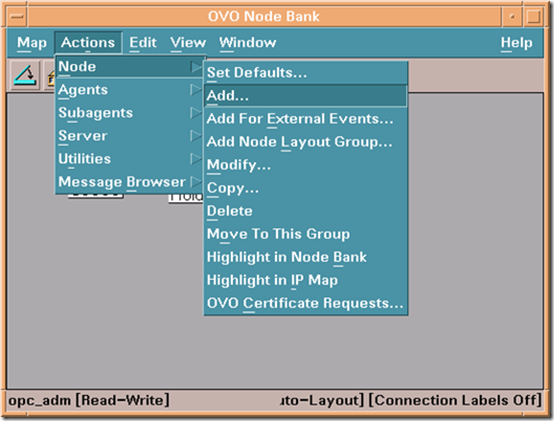




2 comments:
Hello Mahmoud,
But in this case, how the agent installation files are transferred from server1 to server2 ? FTP service is running only on server1 !
manually installing agent on managed node is the boring part of OVO administration :)
Hello Mahmoud,
Your posts are simply brilliant and very helpful. Much appreciated .. keep up the good work.
Post a Comment