In this article, I have used one of the HP uCMDB features to create additional CIs based on the discovered data on certain CI
Scenario:
Operators want to display Operating System name as CI linked with Node CI
Steps:
1-Create New CIT for the Operating System
2-Create relation between Operating System CIT an d Node CIT
3- Create Correlation Rule
3a- in Query Mode adding your Searching criteria TQL
3b- in Enrichment Mode add the CIT you want to create
3c- Add Query Node Definition (How the new CI Attributes will be populated)
4- Create Scheduler task to run the Enrichment Rule
1-Create New CIT for the Operating System
Under Modeling > CI Type Manager right click the CIT tree and create a new CIT
I recommend to create the CIT under NodeElement CIT to inherit all the relations and configurations as all NodeElement child CITs
Note: Remove ABSTRACT_CLASS from Type Qualifiers to be able to create CIs
2-Create relation between Operating System CIT an d Node CIT
Select Node CIT and OS CIT and right click select Add/remove Relationship.
3- Create Correlation Rule
Move to Modeling > Enrichment manager and create new rule
3a- in Query Mode adding your Searching criteria TQL
In Query mode
I will Edit the Query Node Properties and filter my TQL
I will select DiscoverOSName is Not Null to ensure that this will apply to only nodes that Has this attribute populated
3b- in Enrichment Mode add the CIT you want to create
Change the Operations to Enrichment Mode and add the operating System CIT, and Add the relation between Node CIT and Operating System CIT
3c- Add Query Node Definition (How the new CI Attributes will be populated)
Fill the Operating System attributes as needed.
for Name attribute use the option By Attribute and select Node CIT and DiscoveredOsName
Note: You may create combination of Node attributes as a value by choosing Advanced
4- Create Scheduler task to run the Enrichment Rule
Go to Administration > Scheduler
Create New Schedule
Add Run an Enrichment Rule
Select your schedule
Run the schedule
The Outcome will be like this, create a view to with Node and OS CITs to get the result.






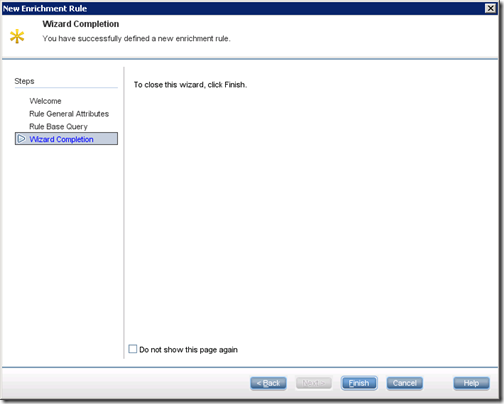






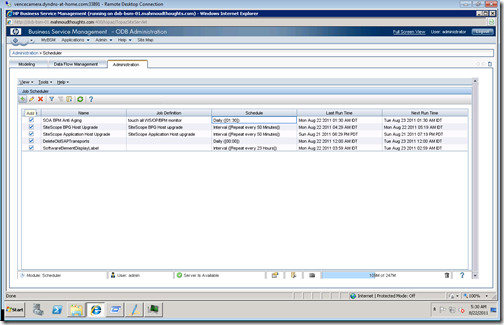



4 comments:
Its a great tutorial , Thanks for sharing it.
Thanks for the tuto.
Great tutorial...thanks...Would you happen to know how to update the new CI with the number of relationships created into an attribute?
Say 5 relationships are created by the enrichment rule, I'd like to populate an attribute with the value 5 to represent the relationship count on the new CI.
Is this possible?
Cheers
Thanks for posting this, it is helpful. I tried to follow the same steps to create a Location CI for a Node but for some reason no CIs are being created. Any idea why? In the query mode, I created a Node with one entry for testing purposes. I then changed into Enrichment mode and added a Location CI with a Membership relationship from Location to Node, and chose to update the name attribute with a string value. I run the enrichment, but nothing happens?
Thanks, Merry
Post a Comment